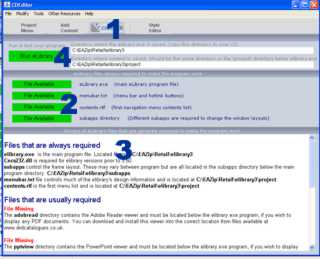Testing your CD Project' Operation
Video Tutorials
Last Updated
2012:05:24
How to test and check what your multimedia CD will look like
Click the 'Check CD' button to check and view the finished CD.
Green buttons (2) mean that the necessary files are available. Red buttons (2) mean that these critical files are missing. Click the red buttons to copy them from the CD Editor's installed directory.
The CD content report (3) details all of the files that are available or missing. All of these files may not be required but missing files are highlighted in red and the purpose of each file is explained.
Click the 'Run eLibrary' button (4) to view your eLibrary project. This is exactly what your finished CD will look like.
All you then need to do is burn the contents of this directory onto a CD and give it to your customers.